How to create [ alias in gmail ] & How to create an alias in Gmail business ?
How to create an alias in Gmail & How to create an alias in Gmail business?
An alias is an alternate email address that is associated with your Gmail account, and it can be used to send and receive emails just like your primary email address. Here's how to create an alias in Gmail:
1.Log into your Gmail account and click the gear icon in the top right corner of the page.
2. Select "See all settings" from the menu.
 |
| Image of Select "See all settings" from the menu. |
3. In the "Send mail as" section, click " Forwarding and POP/IMAP Add another email address you own."
 |
| Image of In the "Send mail as" section, click " Forwarding and POP/IMAP Add another email address you own." |
4. Enter the name and email address you want to use as an alias, and click "Next."
 |
| Image of Enter the name and email address you want to use as an alias, and click "Next." |
If you want to send emails from this alias using the Gmail web interface, you will need to verify it. To do this, click "Send Verification." This will send an email to the alias email address with a verification link.
 |
| Image of send emails from this alias using the Gmail web interface, you will need to verify it. To do this, click "Send Verification." |
Follow the instructions in the email to verify the alias.
After you have verified the alias, you will be able to use it to send and receive emails from your Gmail account. To switch between your primary email address and an alias, click the "From" field when composing a new email, and select the desired email address from the dropdown menu.
Keep in mind that you can only create an alias for an email address that you own. If you do not have access to the email address you want to use as an alias, you will not be able to create it.
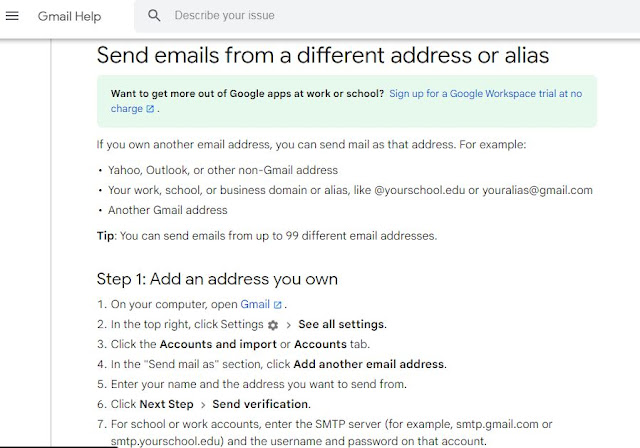 |
| Image of from google help is Send emails from a different address or alias |
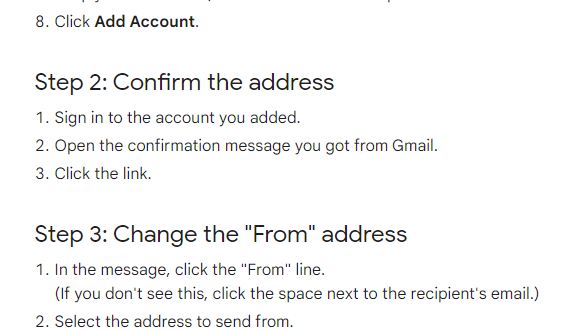 |
| Image of from google help is Send emails from a different address or alias |
How to create an alias in Gmail business
To create an alias in Gmail for a business account, follow these steps:
1. Sign in to your Gmail account and click the gear icon in the top right corner.
2. From the dropdown menu, select "Settings."
3. On the Settings page, click the "Accounts and Import" tab.
4. Under the "Send mail as" section, click the "Add another email address" button.
5. A pop-up window will appear. Enter the name and email address you want to use as the alias, and click "Next."
You may be prompted to confirm the ownership of the email address you entered. Follow the instructions provided to complete the verification process.
Once the alias has been verified, you can use it to send emails from your Gmail account. To do so, click the "From" field when composing a new email, and select the alias from the list of available email addresses.
Keep in mind that you can only create an alias for a domain that you own or have permission to use. You may need to contact your domain administrator for assistance with creating an alias for a business account.
Google Help: Google support page