How to Connect Airpods pro to multiple devices simultaneously
How to Connect Airpods pro to multiple devices simultaneously
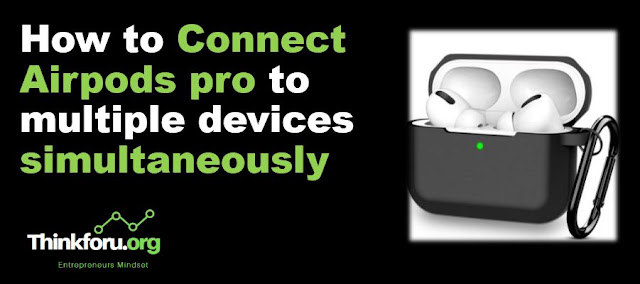 |
| Cover Image of How to Connect Airpods pro to multiple devices simultaneously |
This is How to Connect Airpods pro to multiple devices simultaneously, The AirPods Pro support connecting to multiple devices simultaneously through Apple's iCloud service. Here are the steps to connect your AirPods Pro to multiple devices:
Step 1: Ensure that your devices meet the minimum requirements to use AirPods Pro. You need an iPhone, iPad, or iPod touch with iOS 14.3 or later, or a Mac with macOS 11.1 or later.
Step 2: Sign in to iCloud with the same Apple ID on all the devices you want to use with your AirPods Pro.
Step 3: On the first device, go to Settings > Bluetooth, and make sure Bluetooth is turned on.
Step 4: Put your AirPods Pro in their charging case, and keep the case open.
Step 5: Press and hold the button on the back of the case until the LED light on the front starts flashing white.
Step 6: On the first device, select your AirPods Pro from the list of available Bluetooth devices.
Step 7: On the second device, go to Settings > Bluetooth, and make sure Bluetooth is turned on.
Step 8: Open the lid of the AirPods Pro case, and hold the button on the back of the case until the LED light starts flashing white.
Step 9: On the second device, select your AirPods Pro from the list of available Bluetooth devices.
Step 10: You can now use your AirPods Pro with both devices simultaneously. When you want to switch between devices, simply pause audio playback on one device and start playback on the other device.
Mind it: The AirPods Pro can only be connected to two devices at a time, and the devices must be signed in to the same iCloud account. If you want to connect your AirPods Pro to a third device, you will need to disconnect them from one of the other devices first.