How to connect WhatsApp to laptop
How to connect WhatsApp to a laptop
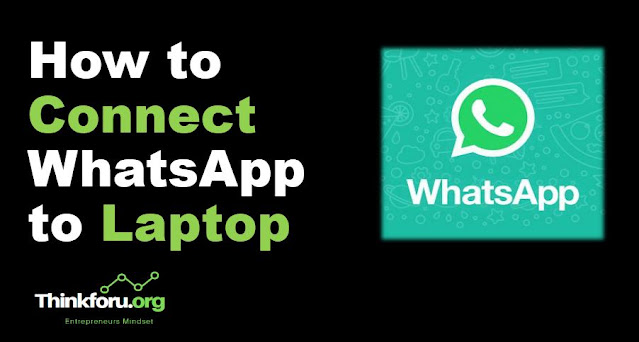 |
| Cover Image of How to connect WhatsApp to a laptop |
Here We are sharing How to connect WhatsApp to a laptop and desktop Step-by-step follow and connect your WhatsApp to your laptop and desktop. There are two ways to connect WhatsApp to your laptop:
WhatsApp Web:
Steps 1: Open your browser (preferably Google Chrome), go to web.whatsapp.com
Steps 2: Open WhatsApp on your mobile device, tap the three-dot icon in the top right corner and select WhatsApp Web.
Step 3: Use your phone to scan the QR code displayed on your computer screen.
Steps 4: Once scanned, WhatsApp will open in your browser, and you'll be able to use it just like you would on your phone.
WhatsApp Desktop:
Step 1: Go to the WhatsApp download page on your computer's browser.
Step 2: Download and install the WhatsApp Desktop application for Windows or Mac.
Step 3: Open WhatsApp on your mobile device, tap the three-dot icon in the top right corner and select WhatsApp Web.
Step 4: Use your phone to scan the QR code displayed on your computer screen.
Steps 5: Once scanned, WhatsApp will open in the desktop application, and you'll be able to use it just like you would on your phone.
keep it in Mind: You'll need to keep your phone connected to the internet for WhatsApp Web and WhatsApp Desktop to work.