How to empty trash on Android
How to empty trash on Android
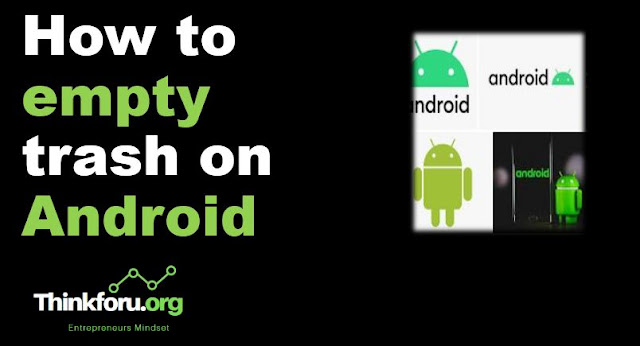 |
| Cover Image of How to empty trash on Android |
How to empty trash on android, Empty Trash, Deleted Items, Trash folder, Gallery app, android, Prompt message, Confirmation, Dropdownmenu, Videos, Photos, Notifications, Permanently delete, Three dots icon
here is a step-by-step explanation of how to empty the trash on an Android device:
Step 1: Open the "Gallery" app on your Android device. This is the app where all your photos and videos are stored.
Step 2: Tap on the "Three dots" icon located at the top right corner of the screen. This will open a dropdown menu with several options.
Step 3: Select "Trash" from the dropdown menu. This will take you to the trash folder, which is where all the deleted items are stored temporarily.
Step 4: Tap on the "Empty Trash" option, which is usually located at the bottom of the screen. This option will permanently delete all the items in the trash folder.
Step 5: A prompt message will appear asking you to confirm that you want to permanently delete all the items in the trash folder. Tap on "OK" or "Empty" to confirm the action.
Step 6: Depending on the number of items in the trash folder, it may take a few seconds or minutes to empty the trash. Once it's done, you will receive a notification confirming that the trash folder has been emptied.
Mind it : the steps to empty the trash folder may vary slightly depending on the Android version and the device you are using. However, most Android devices have a similar process to empty the trash folder in the Gallery app.