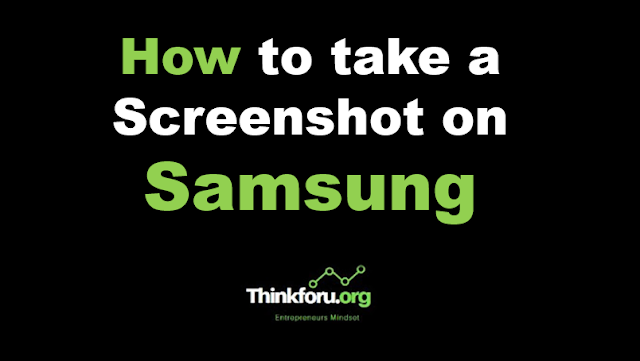How to take a screenshot on Samsung s21
How to take a screenshot on Samsung s21
Cover Image of How to take a screenshot on Samsung s21
Samsung S21, Screenshot, How to, Hardware buttons, Volume Down, Power button, Palm swipe gesture, Settings, Advanced features, Palm swipe to capture, Gallery app, Capture screen. To take a screenshot on a Samsung Galaxy S21, you can use either of the following methods:
Method 1: Hardware buttons
Step 1. Navigate to the screen you want to capture.
Step 2. Press and hold the Volume Down button and the Power button simultaneously.
Step 3. Hold both buttons for a brief moment until you see a quick animation or hear a camera shutter sound.
Step 4. The screenshot will be saved in the "Screenshots" folder in your phone's Gallery app.
Method 2: Palm swipe gesture (if enabled)
Step 1. Go to "Settings" on your Samsung Galaxy S21.
Step 2. Tap on "Advanced features" or a similar option (the exact wording might vary depending on your device's software version).
Step 3. Look for and enable the "Palm swipe to capture" option if it's not already enabled.
Step 4. Once it's enabled, go to the screen you want to capture.
Step 5. Place the side of your hand (palm) vertically on either the left or right edge of the screen.
Step 6. Swipe your hand across the screen horizontally, like you're swiping to the opposite side.
Step 7. You should see the screen flash or hear a camera shutter sound, indicating that the screenshot has been taken and saved.
options might vary slightly based on the software version and user interface of your Samsung Galaxy S21.