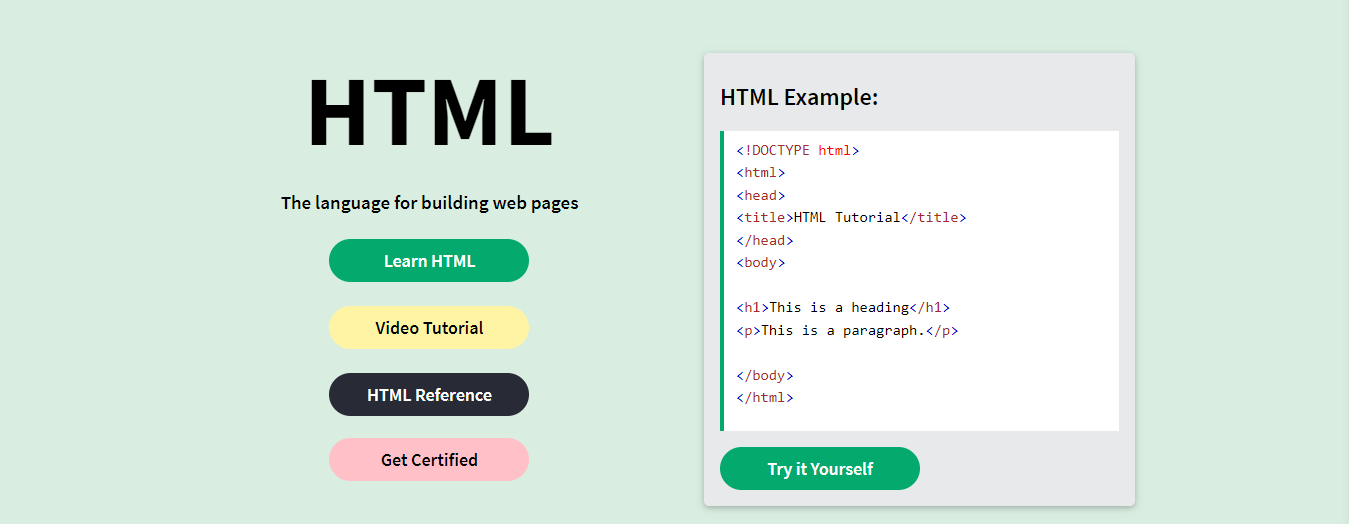How to Create a Website using HTML and CSS w3schools
How to Create a Website using HTML and CSS w3schools
Creating a website using HTML and CSS is a fundamental skill for web development. W3Schools is a great resource for learning web development, and they provide comprehensive tutorials on HTML and CSS. Here's a step-by-step guide to help you create a simple website using HTML and CSS with the assistance of W3Schools:
1. Learn the Basics:
- Visit the HTML Tutorial on W3Schools: [W3Schools HTML Tutorial](https://www.w3schools.com/html/)
- Go through the CSS Tutorial: [W3Schools CSS Tutorial](https://www.w3schools.com/css/)
2. Set Up Your Development Environment:
- Use a simple text editor like Notepad (Windows) or TextEdit (Mac) to write your HTML and CSS code.
- Create a new folder on your computer to organize your project files.
3. Create the HTML File:
- Open your text editor and create a new file.
- Write the basic structure of an HTML document:
HTML
<!DOCTYPE html>
<html>
<head>
<title>Your Website Title</title>
<link rel="stylesheet" type="text/css" href="styles.css">
</head>
<body>
<!-- Your content goes here -->
</body>
</html>
4. Add Content to Your HTML File:
- Add elements like headings, paragraphs, and images to your HTML file. For example:
HTML
<h1>Welcome to My Website</h1>
<p>This is a simple website created with HTML and CSS.</p>
<img src="your-image.jpg" alt="Image Description">
5. Create the CSS File:
- In the same folder as your HTML file, create a new file named `styles.css`.
- Link the CSS file to your HTML file.
6. Style Your Website with CSS:
- Open the `styles.css` file in your text editor.
- Add styling rules to customize the appearance of your HTML elements.
For example:
CSS
body {
font-family: Arial, sans-serif;
background-color: #f0f0f0;
}
h1 {
color: #333;
}
p {
font-size: 16px;
line-height: 1.5;
}
img {
max-width: 100%;
height: auto;
}
7. Preview Your Website:
- Save your HTML and CSS files.
- Open the HTML file in a web browser to preview your website.
8. Iterate and Refine:
- Experiment with different HTML elements and CSS properties.
- Explore additional features and styling options.
9. Learn Advanced Topics:
- As you become more comfortable, explore more advanced topics such as responsive design, CSS frameworks, and JavaScript to enhance your website.
10. Refer to W3Schools Documentation:
- Whenever you encounter questions or need more details, refer to the W3Schools documentation for HTML and CSS.
11. Responsive Design:
- Learn about responsive design to ensure your website looks good on various devices (desktops, tablets, and smartphones).
- Explore CSS media queries to apply different styles based on the screen size.
12. Navigation Menu:
- Create a navigation menu using HTML lists and style it with CSS.
- Add hover effects and transitions for a polished look.
13. CSS Flexbox and Grid:
- Study CSS Flexbox and Grid layout to create more complex and responsive page layouts.
- These technologies offer powerful tools for positioning and arranging elements on a webpage.
14. CSS Transitions and Animations:
- Enhance user experience by adding subtle animations or transitions to elements.
- Learn about CSS keyframes for more advanced animations.
15. Forms:
- Explore HTML forms to collect user input.
- Style the form elements using CSS to make them visually appealing.
16. Web Fonts:
- Use web fonts to bring variety to your typography.
- Learn how to integrate custom fonts from sources like Google Fonts.
17. External CSS Libraries:
- Familiarize yourself with popular CSS libraries like Bootstrap or Tailwind CSS.
- These libraries provide pre-designed components that can speed up your development process.
18. GitHub and Version Control:
- Consider using version control systems like Git to track changes in your code.
- Learn the basics of GitHub for hosting your project and collaborating with others.
19. Basic JavaScript Interactivity:
- Introduce basic interactivity to your website using JavaScript.
- Start with simple functions like form validation or creating a responsive navigation menu.
20. SEO Optimization:
- Learn about basic SEO principles and how to optimize your website for search engines.
- Use meta tags and descriptive content to improve search engine visibility.
21. Testing and Debugging:
- Test your website on different browsers to ensure cross-browser compatibility.
- Use browser developer tools for debugging and refining your code.
22. Continuous Learning:
- Stay updated on the latest web development trends and technologies.
- Explore more advanced topics such as CSS preprocessors (e.g., Sass), build tools, and frameworks.